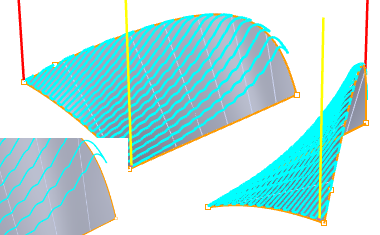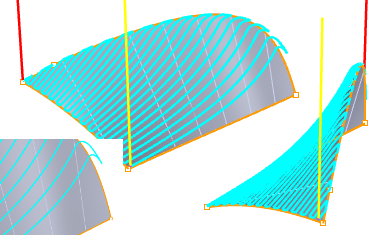Check Meshing ParametersYou can set machining preferences using this dialog. You can use the Reset to defaults button if you want to revert to the default factory install settings.
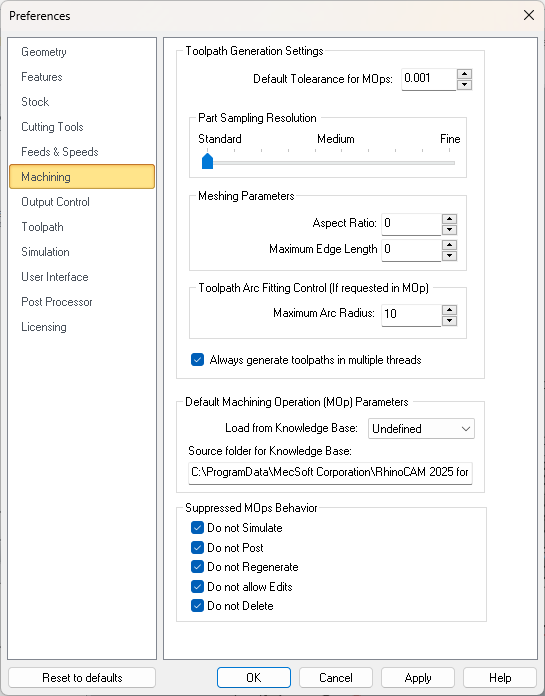 CAM Preferences: Machining |
Default Tolerance for Mops Enter the default tolerance to use for new machining operations. You can edit this parameter manually from the Cut Parameters tab of each machining operation (Mop) dialog. Part Sampling Resolution This slider is used to control the display quality of the simulated model. Standard is faster but with lower display quality. For large parts, use the Standard or Medium options, while for smaller parts Medium or Fine options would work satisfactorily. Meshing Parameters Meshing parameters refer to the size and shape of each triangular mesh geometry element during the following: (a) for the calculation and display in-process stock models during polygonal simulation, (b) for the calculation and display of the simulation accuracy Part/Stock Compare dialog and (c) used during 3, 4, and 5 axis toolpath calculations.
Aspect Ratio In a mesh model, Aspect Ratio refers to the edge length ratio of each triangular facet in the mesh. A larger Aspect Ratio produces a mesh that is less dense and more adaptable to larger mesh features. A smaller Aspect Ratio produces a mesh that is more dense allowing for smaller feature to be more accurately represented. Maximum Edge Length In a mesh model, Maximum Edge Length refers to the length of any facet edge in the mesh model. A greater value will produce less facets to define the mesh model. A smaller value will produce more facets to define the mesh model. Toolpath Arc Fitting Control (If requested in Mop) Some toolpath operations support Arc Fitting. If supported, the option is located on the Advanced Cut Parameters tab of the operation's dialog. Maximum Arc Radius Some toolpath operations support Arc Fitting. You can enter here the Maximum Arc Radius that can be created. Always generate toolpath in multiple threads Check this box to Always generate toolpath in multiple threads. The system will distribute the computing of multiple toolpaths to different cores in your processor simultaneously rather than sequentially. Refer to Multi-threading Manager section for additional information. |
Load from Knowledge Base This allows you to select a Default Knowledge Base to load for creating machining operations. Selecting a knowledge base as Default loads the operation parameters when creating new operations. If no Default knowledge base is specified, the system defaults are used for machining operation parameters. Source Folder for Knowledge Base This is the source folder where the Default Knowledge Base are stored. |
When you Suppress Machining Operations (Mops) you can apply one or more of these conditions. Check each box to enable that condition and then pick OK to close this dialog. |