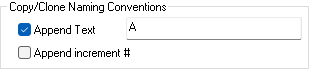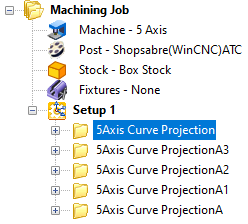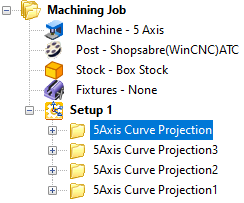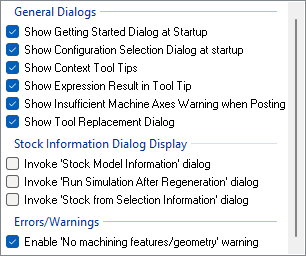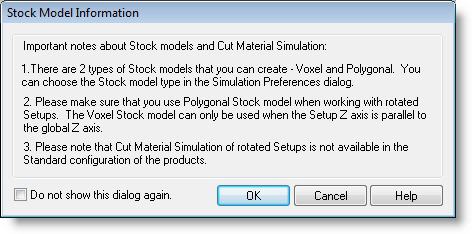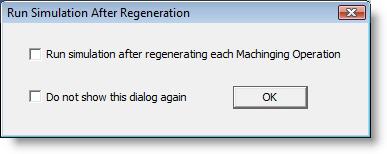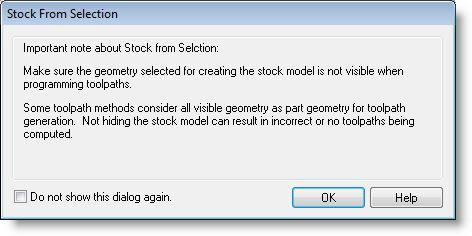Added the Language setting. Added the Copy/Clone increment value options. From here you can set the various user interface options. You can use the Reset to defaults button if you want to revert to the default factory install settings.
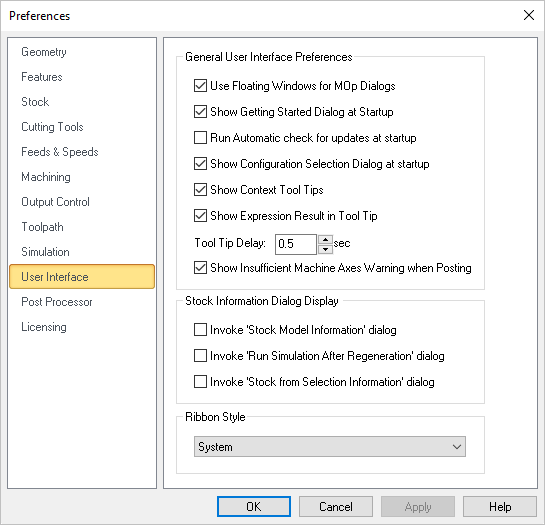 Dialog Box: CAM Preferences > User Interface |
Use this to set the system language of the plugin's User Interface. |
Use Floating Windows for Mop Dialogs Selecting this option displays machining operation dialogs as a floating window where the dialog appears on top of the Machining Browser. If the above option is unchecked the machining operation dialog is docked and is displayed over the Machining Browser window. Run Automatic check for updates at startup When this box is checked, the system automatically checks for updates and gives you the chance to install updates. An active internet connection is required to check for updates. |
This allows the selection of different themes that changes how the Browser windows appear. The borders, colors, highlighting, and shadowing of standard buttons, dialogs, and windows are controlled by which theme is selected. 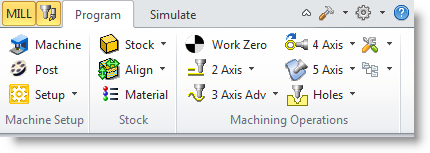 Example Ribbon Style: Office 2010 Silver |
Use this option to set the naming conventions when a MOp is Copied or Cloned.
Append Text Check this box to append text to end of each copied or cloned operation in the Machining Job tree. First check the box located to the left of "Append Text", then enter the text that you want appended to each copy or cloned operation.
Append Increment # Check this box to append an incrementing numerical value (i.e., 1,2,3...) to end of each copied or cloned operation in the Machining Job tree. First check the box located to the left of "Append Increment #", then enter the starting number for the numerical increment.
|
Always load preferences from file when opening a new file Check this box if you wish to always load CAM Preferences from the file you are opening. Remember, however, that your current settings including your selected post is subject to be being changed. Always save current preferences to file on file save Check this box if you wish to always save the current CAM preferences to the file on file save. Remember, however, that your current settings including your currently selected post will replace those preferences that were in the current file originally. Always save current preferences to registry on exit Check this box if you wish to always save the current CAM preferences to the Windows registry when you exit your MecSoft CAM plugin. This will ensure that your current CAM settings will always be used when starting a new file. Save Current Preferences to Registry If you have your preferences set the way you want them and do not want them top change, select this button to save the current preferences to your Windows registry. Doing this will force them to be loaded when you create new files. |
| Enable/Disable Dialogs And Warnings |
This section contains a list of the dialog that you can disable if desired. Make sure you understand what each dialog means and what affect it will have when it is NOT being displayed.
Show Getting Started Guide at startup This displays Getting Started dialog at program startup every time the program is loaded. This dialog provides quick access to resources on MecSoft's website. Show Configuration Selection Dialog at startup Selecting this option displays the product configuration dialog to run when the program is loaded. You can select from the following configuration modules: MILL, TURN, ART, NEST, Profile-NEST ans G-Code Editor. Additionally, you can select from the following MILL module configurations: Express, Standard, Expert, Professional and Premium. 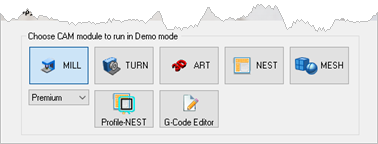 Configuration Selection Dialog at startup Show Context Tooltips Check this box to display Context ToolTips when the mouse moves over a parameter in a dialog. A definition of the parameter will pop-up automatically. Note that Context ToolTips may not be available for ALL dialogs. You can also set the ToolTip Delay in seconds. This is the amount of time it takes to display the Context ToolTip when the mouse has activated it. Show Expression Results in Tooltip You can enter expressions in any dialog field that expects a numerical value and the value will be computed and entered automatically. Check this box to pop-up the results of any expressions in a ToolTip balloon. An example is shown below. 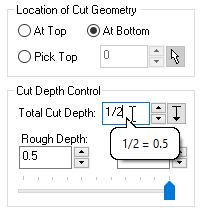 Show Expressions in ToolTip Show Insufficient Machine Axis Warning when Posting With this checked, you will receive a warning message if the Machine Setup definition is not set to the required number of axis for the operation being posted. Show Tool Replacement Dialog When you open a file that contains tool(s) whose names match a tool that is currently loaded, a dialog asks if you wish to replace the currently loaded tools with the tools from the file you are opening. You can check this box to replace tools by default and stop the dialog from displaying. Enable "No machining features/geometry" warning The ability to suppress warnings when a user regenerates a Knowledge Base that has machining operations that cannot locate control geometry in the loaded part file was implemented. This helps in implementing automation without forcing human interactions with the system. Invoke 'Stock Model Information' dialog
Invoke 'Run Simulation After Regeneration' dialog
Invoke 'Stock from Selection Information' dialog
Reset to defaults You can use this button if you want to revert to the default factory install settings. |